Brand Spaces, Portfolios, Campaigns, Creatives, and URLs
Before you jump into our next video lessons to learn more about organizing domains and content in practice, we must cover briefly each of these concepts.
Let’s see what are Brand Spaces and how they relate to Domains, Reports, and URLs. Then, we’ll see how we use Portfolios, Campaigns, and Creatives to organize content hierarchically within Ion.
At the end of this infographic, you will also find a recap of each concept. Feel free to go back to it at any time during your course!
First, Brand Spaces!
Before you add new Creatives or start building interactive experiences, you should consider your Brand Spaces and Domains.
But how do they work exactly?
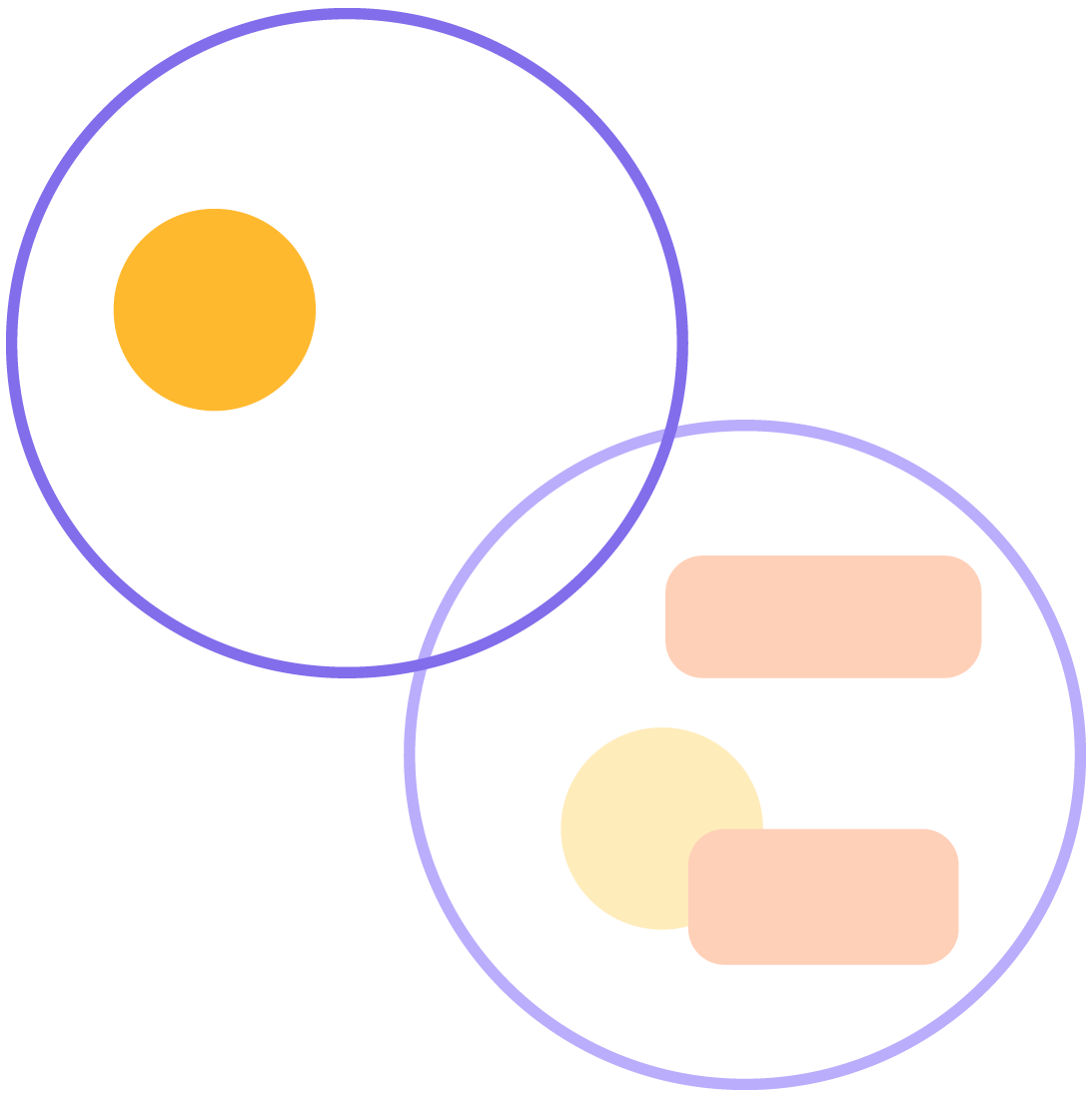
We start with Brand Spaces, an add-on that allows you to organize branded domains to differentiate the content and reporting.
Every console starts with a Brand Space called Main.
You can associate all your domains to that Main Brand Space, or add new Brand Spaces for different domains.
Since you already learned how to add new Domains in our 3rd module, you just need to learn how to add a new Brand Space—which we’ll cover in the next lesson.
After adding Domains and Brand Spaces, you’ll be able to use those domains and subdomains when creating URLs, and also run reports about each Brand Space.
*Brand Spaces are a paid feature. Make sure to double-check with your CSM in case you want more add-ons in your subscription.
What About Content Hierarchy?
Now that we’ve got Brand Spaces and domains covered, it’s time to talk about content hierarchy within Ion.
What does it look like? Well… Let’s imagine a newspaper:

1. Portfolios
In this newspaper example, the Portfolio would be the newspaper itself.
Portfolios are the main folder we have in Ion. That means all content is created and organized within them.
You can add new Portfolios as you choose, but keep in mind some type of organizational system when doing so. That way you can name them in a way that makes it easier for your team to navigate through Ion.

2. Campaigns
Going back to our newspaper example, Campaigns would be the different sections of that newspaper, such as Sports, Politics, Culture, etc.
Campaigns are sub-folders within a Portfolio. That means Creatives and URLs can be found within Campaigns.
You can add as many new Campaigns as you want, but just like with Portfolios, it’s important to keep them organized so your team can easily navigate through them.
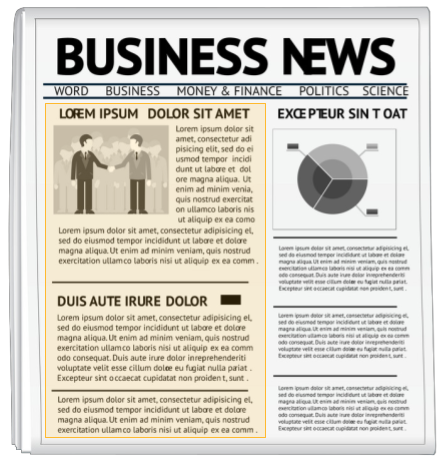
3. Creatives
Let’s go over our example one last time: Creatives would be all articles inside each section of our newspaper.
Creatives are the interactive experience projects you can build on the Ion platform, such as eBooks, Infographics, or Landing Pages.
You add Creatives to different Campaigns.
So ultimately, you start at Portfolios, then Campaigns, then lastly Creatives—and URLs once you’re ready to Launch those experiences.
Let’s imagine the path we would follow to build this Infographic for Rock University:
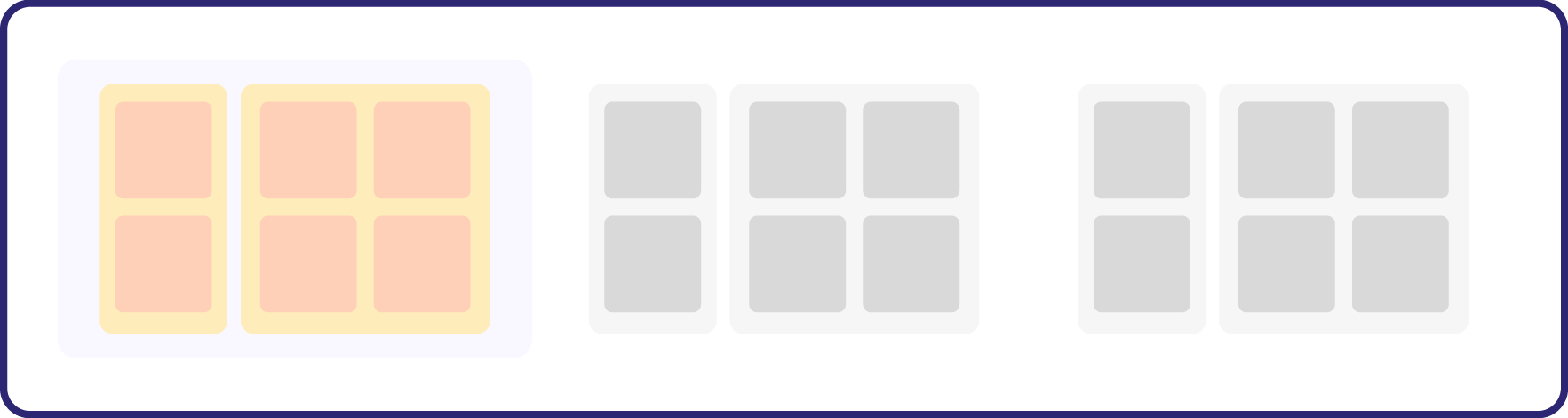
called “Educational content NAM”
“Content Hierarchy Infographic”
A Quick Recap Before You Go!
Yey! We’re proud of you for going over our entire lesson and getting this far. Now you know a lot more about content hierarchy and organization in Ion, and about its folder structure.
Before you go, here is a quick recap of all concepts covered in this lesson:

Brand Spaces are add-ons that allow you to organize branded domains. They add a new layer to your folder hierarchy.

Domains are your home on the internet. Instead of using the default subdomain created for your Ion console, you can create branded domains and subdomains.

Portfolios are the main folder we have when it comes to content hierarchy. Before you can build any content in Ion, you must first create a Portfolio.

Campaigns are sub-folders that live within a Portfolio. Before you can build any content in Ion, you must first create a Campaign within any existing Portfolio.

Creative is just another name for an interactive experience. This means that when you start a new Creative within a Campaign, you’re building interactive content.

URL is an address we use to locate pages on the internet. You can create one or more URLs for each Creative and, when doing so, choose between your current branded domains.
- Brand Space
- Domains
- Portfolios
- Campaigns
- Creatives
- URLs